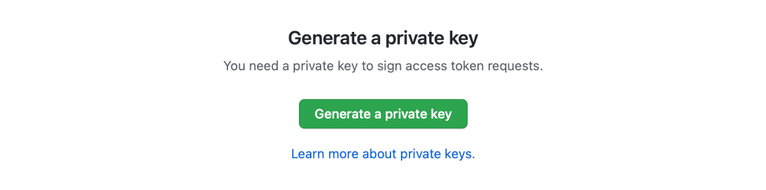The custom GitHub application allows RelativeCI to authenticate users with their GitHub Enterprise Server accounts, authorize access to repositories, add commit checks, set commit statuses, or add pull request comments.
To create a new GitHub application on your GitHub Enterprise Server, navigate to your organization or user Settings -> Developer Settings -> GitHub Apps page and click on "New GitHub app".
Application details
- GitHub App name:
RelativeCI - Description(optional):
In-depth bundle stats analysis and monitoring - Homepage URL:
https://relative-ci.com
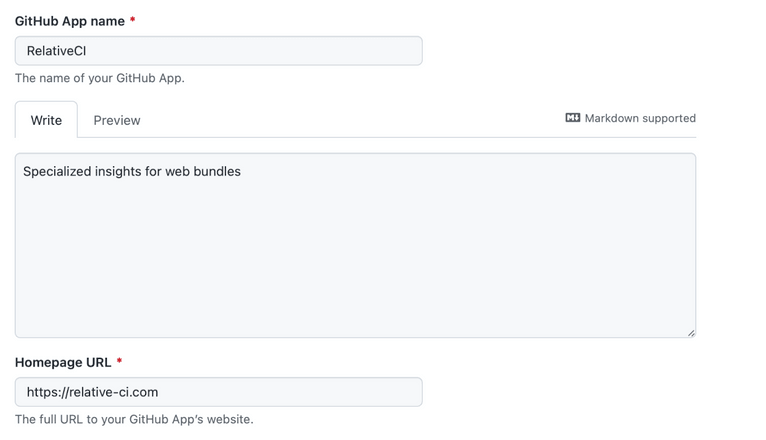
Identifying and authorizing users
- Callback URL:
https://GRAPHQL_CUSTOM_DOMAIN/auth/github/access-token - Expire user authentication tokens:
true
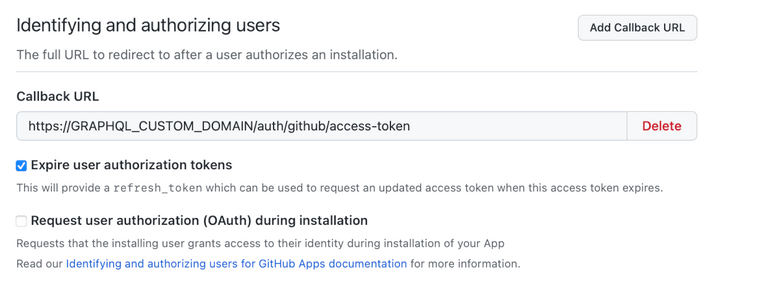
Post installation
- Setup URL:
https://CUSTOM_DOMMAIN/setup - Redirect on update:
true
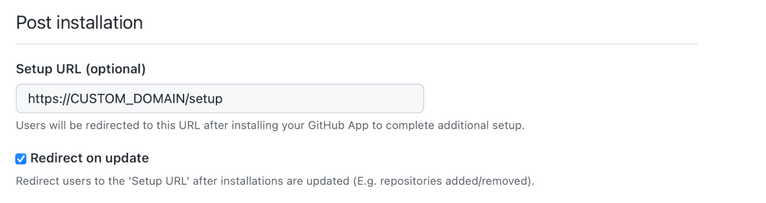
Webhook
- Active:
true - Webhook URL:
https://API_CUSTOM_DOMAIN/webhooks/github - Enable SSL verification:
true
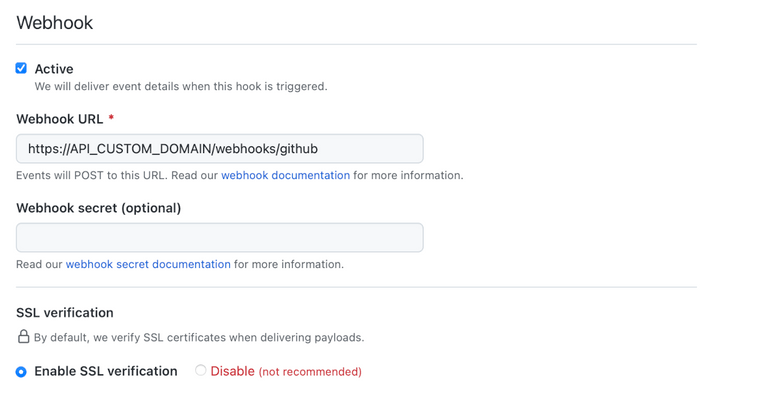
Repository permissions
- Checks:
Read & write - Commit statuses:
Read & write - Pull requests:
Read & write
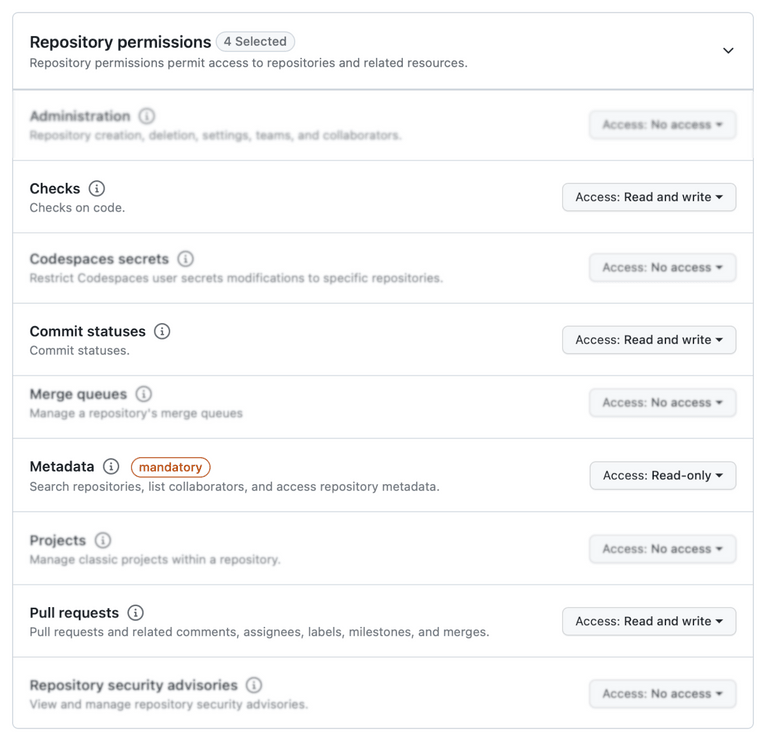
User permissions
- Email addresses:
Read only
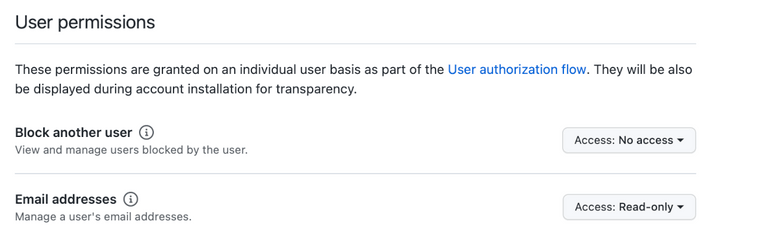
Subscribe to events
- Repository:
true
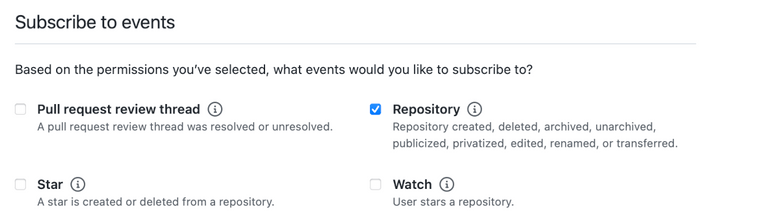
Installation
- Where can this app be installed?:
Any account

Click "Create GitHub app" button to save the application general details.
Display information
Display information section allows to upload a logo for the application. GitHub will show the application logo on checks, pull request or authentication screen. Click Upload a logo... button to upload a logo from your disk. You can download the RelativeCI GitHub application logo from here.

Private key
RelativeCI GitHub application requires a private key to connect to the GitHub Enterprise Server. Click on Generate a private key button and save the key.